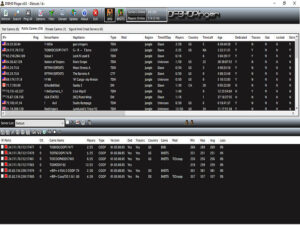
Installer for the original DFBHD Pinger V6.0 with Fixes and Tweaks by the TIO Gaming Group.
The Pinger is a Pinger/IP joining tool for Delta Force Black Hawk Down and Delta Force Black Hawk Down Team Sabre V1.5.0.5.
FIXES
Installs Desktop Shortcut.
Pinger displays the game servers.
TWEAKS
Added the Novaworld.cc Lobby (Alternative Novaworld Lobby) via the “Play Public Games” link.
Your Desktop Shortcut starts the Pinger in “Run as Administrator” Mode.
Limited the Pinger startup errors to just one error.
“Auto refresh Server Info on startup” is turned on by default.
This is just another installer for the original DFBHD Pinger with Fixes and Tweaks.
All credit and our thanks are still with the Owners of the Pinger. Special thankyou to Blade and Daewolf for helping put this package together.
After installing, start Pinger. You will receive one error message, just click the “OK” button on the error window.
(Error Message – Unable to download server info, server might be down. Error: Socket Error #11001 Host not found.)
–Pinger Setup–
Click on the “Options” tab. Click the “Browse” button at the end of the “DFBHD Folder” box and browse your way to your game folder and locate the DFBHD.exe. Double click the DFBHD.exe.
(Default DFBHD Folder is C:\Program Files (x86)\NovaLogic\Delta Force Black Hawk Down)
Now, in the box called “Game Type Installed” choose the game type you have installed, Black Hawk Down (DFBHD) or Black Hawk Down Team Sabre (DFBHDTS) and then click The “OK” button.
(View “Image One” below in “General Info”)
If no servers appear, or you see servers but the links do not work, you need a cookie from Novaworld. Close your Pinger, start your game, login to Novaworld and go to the Novaworld lobby. After the Novaworld Lobby displays, Close your game, open up the Pinger and click on the “Public Games” tab and there are your servers.
————————————————————————————–
–Overview–
When you are in the “Public Games” tab, the top window pane shows the Novaworld servers. Switch between BHD or BHDTS servers using the appropriate icons. Double click on the server you like and it adds it to the Server List down in the lower window pane of the Pinger. These are your favourites and are displayed on the Pinger interface in your game after you click “Join Game“.
(You can right click on a server and click “Add“, this will add the server to your Server List)
You can manually add a server to the Server List. Click on the “Add Server” icon (Computer Icon) select the “IP” box and enter the IP address of the server, then click “OK“.
You will have to manually add a server, when the server is using a different Port number. It is the same procedure as above but this time you will add an IP Address and a Port Number, then click “OK“
To re-fresh your saved Server List, click on the “White box icon with a tick in it“. To stop the pinging process, click on the “White Box” icon.
The Pinger saves changes on exit, so no need to save any changes you make. If you wish to manually save your changes, click on the “Save Changes” icon (Diskette Icon).
The Pinger Interface in your game will display your saved Server List, click on the server you wish to join. There are two other links, “Login to Play Stats” and “Play Public Games“. Click on the “Login to Play Stats” and it takes you to the Novaworld Login screen. Click on the “Play Public Games” and it takes you to an Alternative BHD lobby screen. You can join servers straight from this lobby or just get info.
If you do not want to type your “User Name” and “Password” everytime you login to Novaworld, you can use the “Use Express Login” feature in the Pinger. This will turn your “Login to Play Stats” into a “Express Login to Play Stats” link, which logs you into Novaworld.
For “Use Express Login“, open Pinger, click on “Options“, select the “Stat Games” tab, Put a check in the “Use Express Login” box and fill in your “Login Name” and “Password“, then click “OK”.
(View “Image Two” below in “General Info”)
GENERAL INFO
Old Pinger – New Pinger
You can have both installs of the DFBHDPinger on your computer if you wish but it is recommended that you un-install any other version of DFBHDPinger before installing this version.
————————————————————————————–
Browsing for You Game Folder
Click on the “Options” tab. Click the “Browse” button at the end of the “DFBHD Folder” box and browse your way to your game folder and locate the DFBHD.exe. Double click the DFBHD.exe.
(Default DFBHD Folder is C:\Program Files (x86)\NovaLogic\Delta Force Black Hawk Down)
If you have installed Black Hawk Down in another Folder, remember to browse to that Folder not the Default Folder. Locate the DFBHD.exe. Double click the DFBHD.exe.
If you have a Steam Version of Black Hawk Down, browse to your Steam Folder and search for your Black Hawk Down Game. locate the DFBHD.exe. Double click the DFBHD.exe. I am not familiar with Steam Games but the Default Folder would look something like this. C:\Program Files (x86)\Steam\Steamapp\common\Delta Force Black Hawk Down
————————————————————————————–
Using Pinger Options
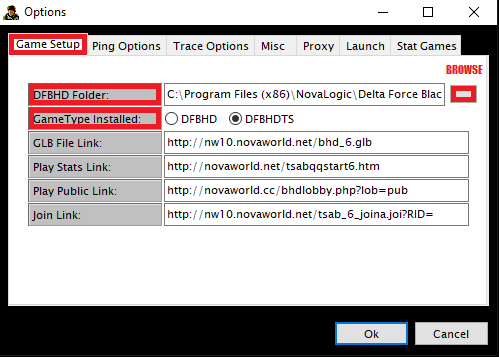
Linking the Pinger to your Game.
Click on the “Options” tab. Click the “Browse” button at the end of the “DFBHD Folder” box and browse your way to your game folder and locate the DFBHD.exe. Double click on the DFBHD.exe. (Default DFBHD Folder is C:\Program Files (x86)\NovaLogic\Delta Force Black Hawk Down)
Now in the box called “Game Type Installed” choose the game type you have installed, Black Hawk Down (DFBHD) or Black Hawk Down Team Sabre (DFBHDTS) and then click The “OK” button.
————————————————————————————–
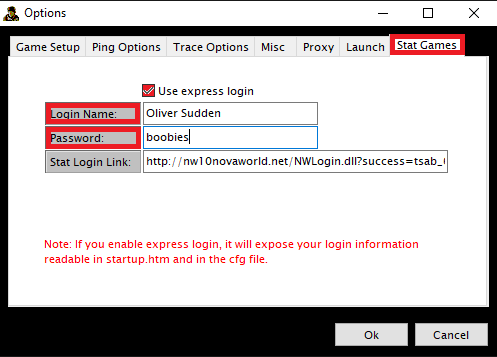
Enabling Express Login Feature.
If you do not want to type your “User Name” and “Password” in everytime you login to Novaworld, you can use the “Use Express Login” feature in your Pinger. This will turn your “Login to Play Stats” into a “Express Login to Play Stats” link, which logs you into Novaworld.
For “Use Express Login“, open Pinger, click on “Options“, select the “Stat Games” tab, Put a check in the “Use Express Login” box and fill in your “Login Name” and “Password“, then click “OK”.
————————————————————————————–
THE PINGER
Lists DF:BHD & DF:BHD “Team Sabre” servers.
Integrated browser.
Custom filters for players, maxplayers, gametype, dedicated, skins and tracers.
Using ICMP and measuring min/max/average ping/packet loss.
Configurable number of times and number of bytes to ping.
Sequential pinging for higher accuracy.
Nova Pinging for servers behind firewalls.
Ping results for each server is displayed in Green/Yellow/ or Red color, the limits are all configurable.
Trace option for detailed info regarding your route to the server, find out where the problem is. Your ISP ? The Server ?…Lot’s of trace options available, like number of pings pr. hop, decide if names should be resolved etc.
Auto refresh of GameName, GameType, Players, Dedicated and Version.
Working with real IP’s, or nova keys.
Unlimited number of server lists.
Unlimited number of servers in a server list.
Will not mess up startup.htm so that stat games are unavailable.
All used web links are configurable.
Join by IP/URL/NovaIP.
Add servers by IP/NovaIP.
Download
